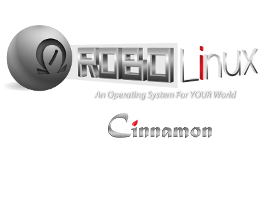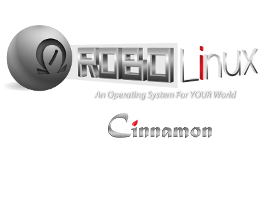You should already have:
1. Installed Virtualbox.
2. Installed the Robolinux Stealth VM Software.
3. Installed your Windows Operating System with all your software and updates.
4. Run a Windows VM Backup before you follow these instructions below.
This is how you turn on the
"Stealth VM Data Sync" function so you are always syncing your
shared Windows data folder, which is located in your
home "Documents" folder. Therefore
if you have added or changed any data in your Robolinux home "Documents" folder it
will always be synced to a highly secure Robolinux directory on your Linux partition.
Please note: You can move or
"Add to Panel" the
"Turn On The Robolinux VM Data Sync" and
"Turn OFF The Robolinux VM Data Sync" launcher icons to the bottom dock for quick
access
if you want to. Simply review the FAQ called
"How do I add a program to the bottom task
bar" under the FAQ category called
"How do I add a program to the bottom task bar?".
Step #1
Turn on the Stealth VM Data Sync by clicking on
"4a. Turn On The Stealth VM Data Sync Control" launcher icon from the
"Stealth VM" menu option.
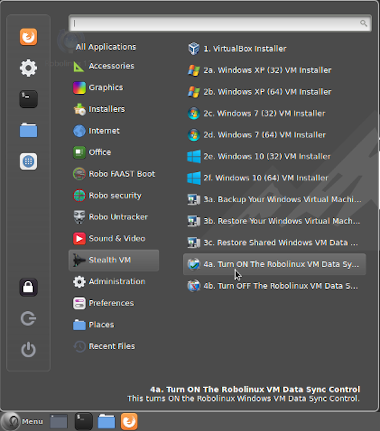
VERY IMPORTANT! EVERY TIME YOU LOAD WINDOWS!
Be sure to click the
"4b. Turn OFF The Stealth VM Data Sync Control" launcher icon as shown
in the screen below. Then you will go into
"Stealth Sync Protection" mode. Now it is impossible
for a Windows virus to access any of your data files that are securely and safely stored in your
stealth vm data Sync clone directory.
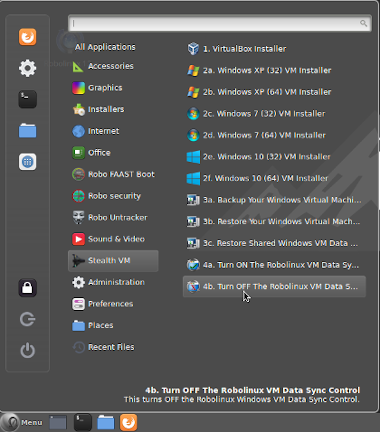
Be sure to turn back on the Stealth VM Data Sync function every time you shut down Windows.
WARNING! If you ever do get infected by a virus or malware while running Windows
DO NOT turn
back on the Stealth VM Data Sync function until you have completed the following simple Windows VM
Restore and VM Data Restore steps that take less than 5 minutes to complete as shown in steps #1 and #2
below.
Step #1
Click on the Main menu and go to "Stealth VM" and click on
"3b. Restore Your Windows Virtual Machine".
This procedure will take anywhere from 30 seconds to 5 minutes depending on how many software programs
and Windows updates you have installed in your Windows virtual machine.
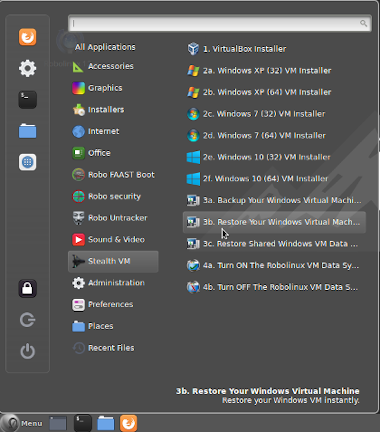
Step #2
Click on the Main menu and go to
"Stealth VM" and click on
"3c. Restore Shared Windows
VM Data Folder". This procedure will take anywhere from 5 seconds to a few minutes
depending on how many data files were infected.
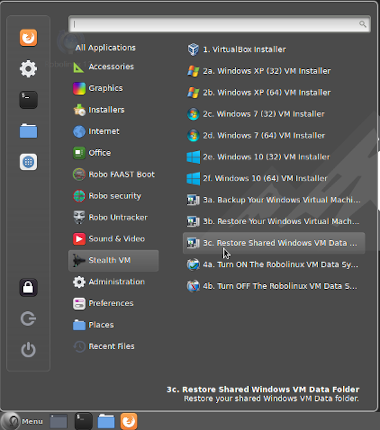 Click here to go back to the Robolinux White Hat series 12 Cinnamon Faq webpage
Click here to go back to the Robolinux White Hat series 12 Cinnamon Faq webpage