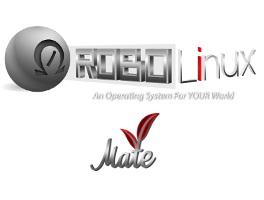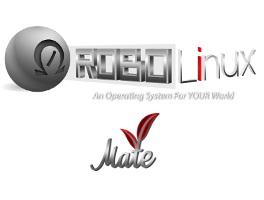Simply store all your data inside the Windows virtual machine drive e: which is a secure linux partition. This is the secret to keeping your Windows data safe. Then we use our blazing fast Stealth VM backup & restore functions which fully protect your Windows operating system and all of its installed programs and updates. A Windows virus cannot access a virtual machine backup file inside a Linux partition. Review our clear instructions below:
After you have installed your One Click Windows XP, 7 or 10 VM and have also installed your Microsoft licensed version of Windows
be sure to turn off the Windows Restore function to keep your Windows VM as small as possible. Then you can install all of your Windows software into your Windows VM. Lastly, it is time to make an original copy of your pristine virus & malware free Windows VM that you can restore instantly if you do get hit by a virus or you just want to speed up the Windows registry. Each time you add any new Windows software be sure to follow the easy one click VM backup procedure below. Stealth VM safely stores your data in its own partition so it is always safe and secure.
To maximize your productivity & safety you can run the secure Robolinux version of your browser or any Linux app on top of Windows. You can also share and transfer files between Windows and Linux or vice versa.
Click on the bottom left Main menu and go to
"Stealth VM" and click on
"3a. Backup your Windows Virtual Machine".
Any time you want to refresh your Windows VM to its original pristine copy simply click on
"3b. Restore Your Windows Virtual Machine". This is very helpful when your Windows Registry slows down.
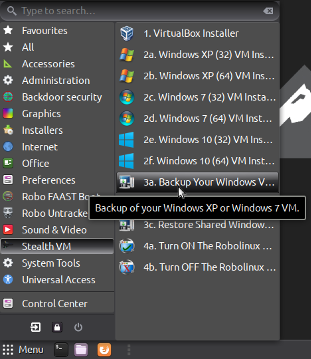
Otherwise Microsoft in all its infinite wisdom will drastically increase the size of your VM because the MS defragger uses a gigantic portion of the entire virtual disk drive to do its ancient defrag process. Therefore forcing your VM to be instantly larger, it could be up to 5 times what the real number of megabytes that are in fact really being used on the drive. This needless increase in size will slow down your backup process and could also affect the speed of your INSTANT RESTORE option! But don't worry we have an easy flawless solution explained below:
When you add new software you need to run the Stealth VM "Windows VM backup". If you feel you ever want to run a defrag because you have added dozens of new software programs to your Windows VM, no problem we have a free open source program you can drag into your Windows VM which will fix what the MS defragger did to your Windows VM. However it takes an hour or so to commpress it back to a normal small VM size. Simply load the FAQ's below and you can download the Robolinux Windows VM Compression Software and watch the video tutorial.
Click here to go back to the Robolinux White Hat series 12 Mate Faq webpage